The Problem Scenario
Internet as we know it, is perhaps the best thing that could ever happen to mankind. It is one of the best applications of mathematics, physics and engineering disciplines for a conjoint purpose that in itself gives an impulse to the growth of every other field including the very ones named above; and the only reason its possible is because it has given a new dimension to information sharing. This new epoch in the field of information sharing is broadly because of two factors:
- The mere presence of features of data hosting and sharing by organisations and individuals alike which has developed a data pool like no other in both quantitative and qualitative aspects. We can find almost every variety of information we need in more than one flavor and version today.
- The fast access and retrieval of such requisite information at momentous speeds compared to a decade ago.
However, for more than one reasons which are sometimes logical and correct and sometimes seemingly mere whims of administrations that one of the above facets of this technological growth is hampered. Increasing number of nations are taking forward moves to ban numerous sites and deny access to them. China as we know has always been one of them and in a recent move India too has taken to ban over 400 and subsequently over 200 websites that She doesn't deem fit to gain public access. The initial list of first 400 sites also included few Google services.
In a second scenario, where data size and quality is increasing by leaps and bounds, internet speeds are not and hence a single pic of a good digicam takes over a minute to upload or download for many people with dismissal speed rates.
We therefore in this article focus on a very very simple solution which is common to both these problems and makes your life as a netizen a little simpler and convenient. Trust me, after you have gone through it you will keep asking yourself how come this is not public knowledge as it should be.
The Common and Simplest solution - Change your DNS servers
At the outset, it should be told that this is in no way the only solution or perhaps not even the best one. But if you ask me about a solution that addresses both the problems named above and is still simple for a layman, well this is it.
The solution has to do with changing your DNS servers. We skip here a discussion about what DNS servers really are, as it is meritorious enough of deserving an article of its own. The bottomline is, your connection unarguably uses the default DNS servers that your ISP (Internet Service Provider) provides which may or may not be the fastest ones for you(it is usually not). We can always opt for a different DNS server if we know of it to be faster than our default DNS server.
Now when it comes to changing DNS servers we must be sure of the server we are going to use, as malicious 3rd party DNS servers can make your internet experience a nightmare with fraudulent activities. I therefore recommend and focus in this article on the world's top 2 DNS servers:
They are safe and fast; and you can trust my words on that. However, with a bit of personal bias and subjectivity I recommend OpenDNS above GoogleDNS as on a probability scale it is usually faster than the latter in most geographic locations and also it is much less doubt-able on whether it tracks your browsing habits. However GoogleDNS is also totally worth the deal if you want to exist within the Google ecosystem.
However it may also so happen that with a stroke of luck you may find that your default ISP provided DNS server is faster than the above named services and GoogleDNS also acknowledges that:
Note, however, that because nameservers geolocate according to the resolver's IP address rather than the user's, Google Public DNS has the same limitations as other open DNS services: that is, the server to which a user is referred might be farther away than one to which a local DNS provider would have referred. This could cause a slower browsing experience for certain sites"
What the above means is that your speeds due to your DNS servers largely depends on how near a given DNS server is to you. If it so happens that your default DNS server is geographically much closer than GoogleDNS or OpenDNS servers, then you must stick with the default server (but that is rare).
Step by Step Guide
1) Check which DNS server is closest to you geographically
This step is optional and can be skipped. We recommend Namebench as the #1 tool to find which DNS server is closest to you. However you may always not want to use just any DNS server due to security issues. You may rather want to check whether GoogleDNS or OpenDNS will be faster for you. Since this step is optional, we skip a detailed discussion over it.
Rather follow the instructions here on how to implement Namebench. The download link is provided in the sidebar of the given site.
2) Changing DNS servers
For windows:
The uncomfortable fact is the step differs slightly for different versions of Windows. I have Windows 7 Ultimate and I showcase the steps within the same environment. However with a bit of logic and intuition you will get your own way for almost every other Windows version after this tutorial:
1) Go to Start menu button in the taskbar and subsequently select Control Panel.
2) Go to Network and Sharing Center.
3) Select Change Adapter Settings from the sidebar.
4) Right-click on the connection you use and go to Properties.
5) Select Networking tab and then click on Internet Protocol version 4 (TCP/IPv4). For Windows XP it may just be Internet Protocol(TCP/IP). Click on Properties.
6) Select the radio button Use the following DNS server addresses.
Enter values:
- Google DNS - Preferred: 8.8.8.8 Alternate: 8.8.4.4
- OpenDNS - Preferred: 208.67.222.222 Alternate: 208.67.220.220
Click OK for all dialogue boxes now. Note if you were already connected to the internet during the whole procedure then disconnect and reconnect again for the changes to take effect.
For MAC OS X:
- Go to System Preferences.
- Click on Network.
- Select your connection and go to Advanced.
- Select DNS tab and enter the values:
Google DNS - Preferred: 8.8.8.8 Alternate: 8.8.4.4
OpenDNS - Preferred: 208.67.222.222 Alternate: 208.67.220.220 - Click OK.
For Android KitKat:
1) Go to Settings, then tap on Connections tab and then tap on Wifi.
2) Tap and hold the connection you are using.
3) Tap on Modify Network Configuration.
4) Go to Advanced Options.
5) Enter given values in DNS fields.
- GoogleDNS - Preferred: 8.8.8.8 Alternate: 8.8.4.4
- OpenDNS - Preferred: 208.67.222.222 Alternate: 208.67.220.220
That is all. You should be experiencing superb Internet speeds by now with access to all blocked websites that you couldn't access before. As for my experience, my internet speeds trudged along 1.2 Mbps when it came to download speeds. But after this setup it zoomed to 2.12 Mbps and at times even to 3.1 Mbps on an average! Quite unbelievable definitely! The only downside to this setup is that it doesn't seem to affect upload speeds at all since my upload speeds have always stayed at 0.4 Mbps before and after the setup. However that is no loss, it is simply no gain and that doesn't hurt you on the face of the other immense gains here.
Hope you have a wonderful experience on Internet after this.
Note:
- Also, if you want to configure the DNS servers right from your router, here is a step by step guide on that according to different grade of routers. Click here.
- If you want a detailed discussion over what DNS actually is and how it works, you can check this link out.

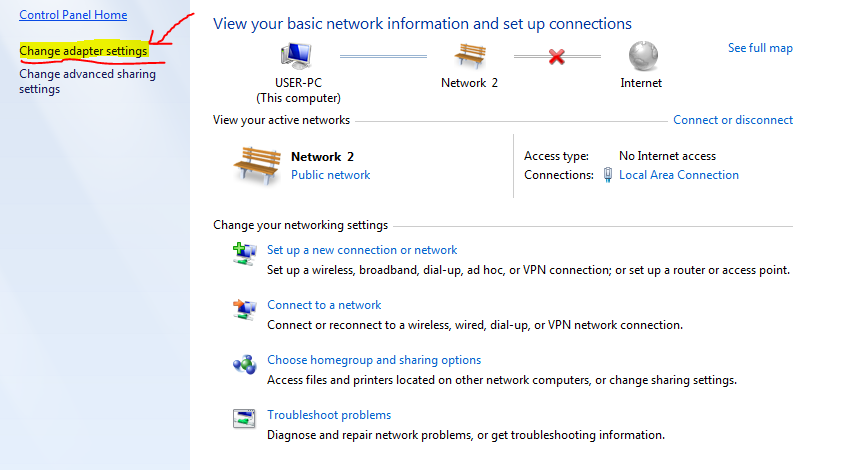












No comments:
Post a Comment